How to create an Order
An order is a transaction associated with a buyer and a seller.
Each order will end up having associated at least one Payin (incoming money) and one or more Payouts (outgoing money).
To start creating orders follow the steps below:
1. Go to the orders page from the menu on the left of the page. Click “Orders”.
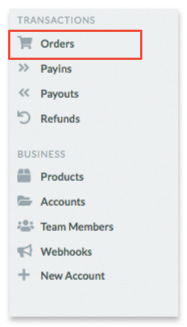
2. Once on the page, click on the “New” button at the top right of the page.
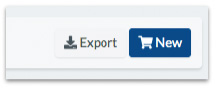
A screen will open with the 3 steps necessary to generate the Order.
Step 1: Order – Main Details
The first screen refers to the data of the product or service.
Name: Write the name of the product or service. It will be the name that will be displayed on the payment screen, make sure it is recognizable by users.
Account: select the account from which you want to make the transaction.
Amount: specify in this field the amount of money to be requested for the product or service.
Once you have completed the screen, click on the “Next” button.
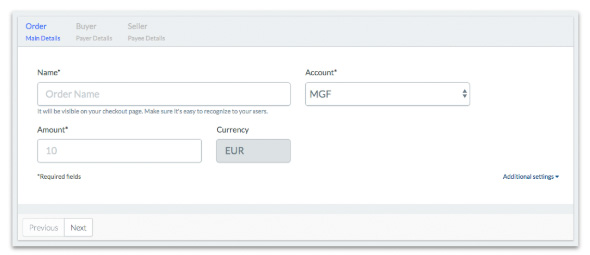
Step 2: Buyer – Payer Details
On this screen, you must enter the purchaser data.
Buyer Prefix: the prefix of the buyer’s telephone.
Buyer Phone: the buyer’s telephone number.
Buyer Confirmation URL: page to which we will redirect the buyer once the payment has been completed. Web addresses should start with http or https.
Buyer URL Error: Page where we will redirect the buyer if there is any problem with the payment. Web addresses should start with http or https.
Once completed click on the “Next” button.
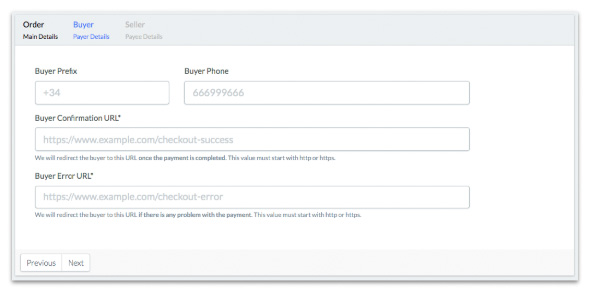
Paso 3: Seller – Payee Details
In this screen enter the data of the seller.
Seller Prefix: the seller’s telephone prefix.
Seller Phone: the phone number of the seller.
Seller Confirmation URL: page where we will redirect the seller once we have collected the payment information. Web addresses should start with http or https.
Seller Error URL: Page where we will redirect the merchant if there is a problem collecting payment information. Web addresses should start with http or https.
Once completed click on the “Create Order” button.

