Team Members
You can also access this screen by clicking on “Team Members” in the left menu.
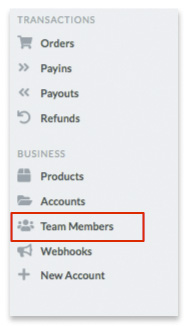
In this screen you will be able to carry out all the operations related to the users of your account:
- Add a user to your account
- Edit users
- Delete users
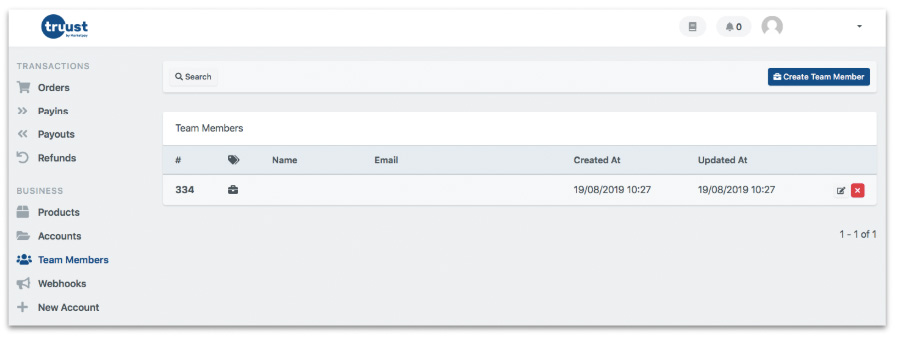
Add a user to your account
Click the “Create Team Member” button at the top right of the screen.
![]()
Fill in the fields to create a new user.
- Name: name of the new user.
- Role: the role we give it.
- Manager: manages the users of the account.
(add, delete users and assign permissions). - Customer Service: has reduced permissions. You can see the data but not modify it.
- Email: Email of the new user.
- Countries: country or countries in which the new user will operate.
- Accounts: account to which we give access.
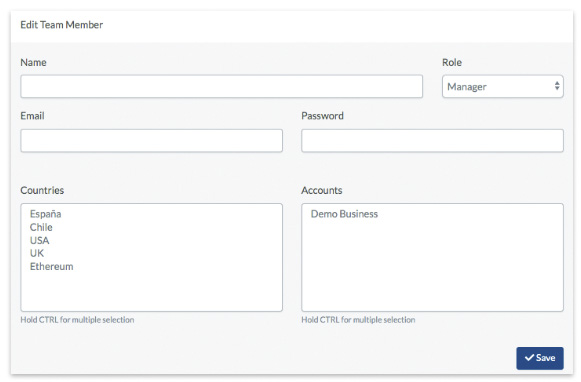
Edit users
To change the settings of your team members click on the Team Members option in the left menu.
Click the edit button for the user you want to edit.

Change the information of the fields you want to edit
- Name: name of the user.
- Role: the role we give him.
- Manager: manages the users of the account.
(add, delete users and assign permissions). - Customer Service: reduced permissions. It is used to see the data but not to modify them.
- Email: user’s email.
- Countries: country or countries in which the user will operate.
- Accounts: account to which we give access.

Delete users
Click the red button at the right margin of the member of your team you want to delete.
Click OK to confirm that you want to delete the user.
