How to create Products
A Product is a grouping of orders that has its own payment link.
To start creating bundles follow the steps below:
1. Click on “Products” in the menu on the left.
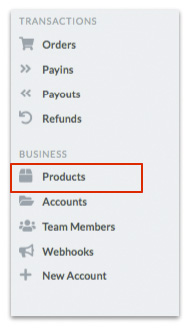
2. Once on the page, click on the “New” button at the top right of the page.
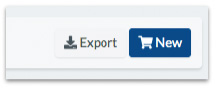
3. Fill in the fields to create a Bundle.
- Name: write the name of the bundle. It will be the name that will be shown on the payment screen, make sure it is recognizable by users (i.e. “Lot of Nikon cameras”).
- Account: select from the account that you want to make the transaction.
- Amount: specify in this field the amount of money that will be requested in each order (i.e 500€).
- Currency: specifies the currency that will be used for each order (we only operate in SEPA zone – euro currency).
- Description: adds a brief description of the Bundle (i.e. “Nikon reflex camera with 18-55 mm VR lens”).
Image: attach an image for the Bundle (i.e. the image of the model of the camera you sell).
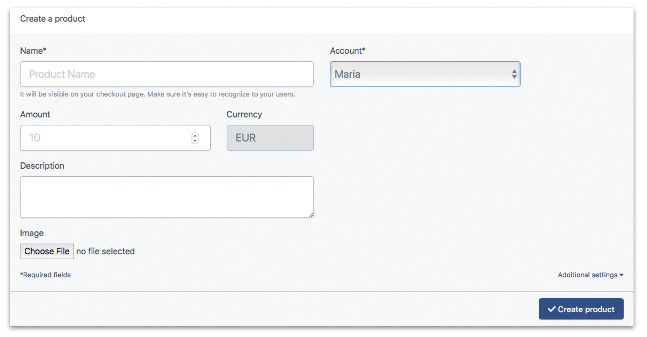
NOTE:
When should I create a Bundle instead of an Order?
If you do not know the buyer or seller of the transaction you must create a bundle. Orders can only be created when we can identify the seller and buyer.
4. Once you have completed the required fields, click on “Additional settings” at the bottom right of the screen. A menu will appear with additional options related to the bundle.
- Name: write the name of the bundle. It will be the name that will be shown on the payment screen, make sure it is recognizable by users (i.e. “Lot of Nikon cameras”).
- Account: select from the account that you want to make the transaction.
- Amount: specify in this field the amount of money that will be requested in each order (i.e 500€).
- Currency: specifies the currency that will be used for each order (we only operate in SEPA zone – euro currency).
- Description: adds a brief description of the Bundle (i.e. “Nikon reflex camera with 18-55 mm VR lens”).
- Image: attach an image for the Bundle (i.e. the image of the model of the camera you sell).
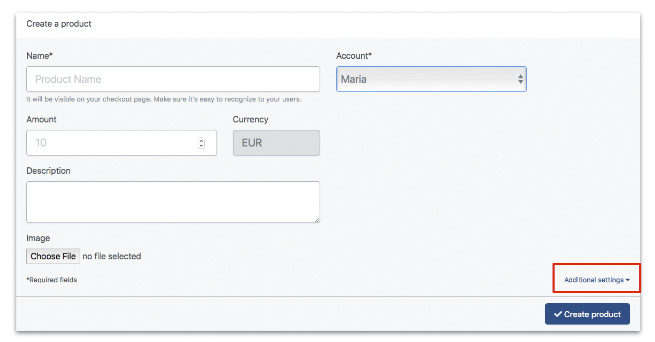
5. Complete the information to create the bundle.
- Buyer Confirmation URL: Page to which we will redirect the buyer once the payment is complete. Web addresses should start with http or https.
- Buyer URL Error: Page where we will redirect the buyer if there is a problem with the payment. Web addresses should start with http or https.
- Expiration Units: maximum number of orders left in the bundle. This is the order limit of the bundle.
- Expiration Date: date until which the bundle will be available. It is the limit date of the bundle.
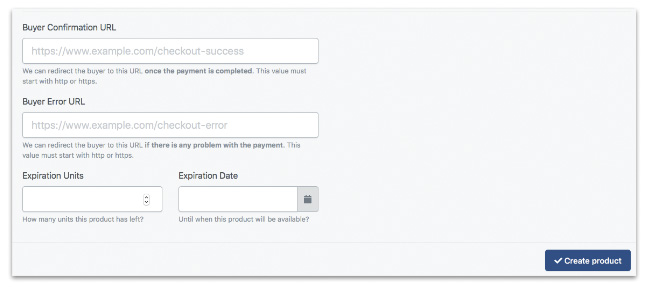
Once you have completed all the information, click on the “Create product” button.
When you click on “Create product”, a screen with the bundle data will appear.
- Buyer Link: link that we will send to the buyer, who will make the payment or payin.
- Share on: option to share the payment link via SMS, Facebook, WhatsApp and Pinterest.
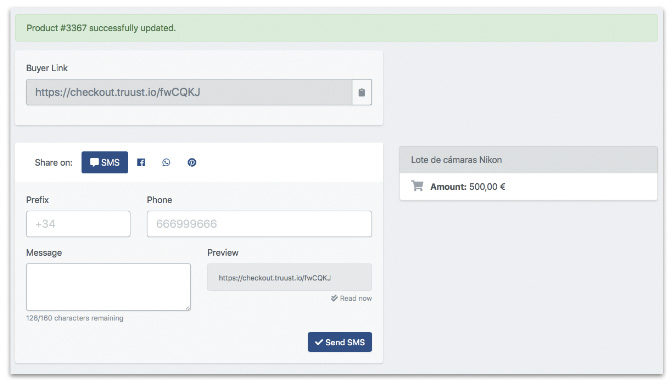
Take a look at the payment links section of this guide to see everything you need to know.
